Validate your email address in MyBlindCo to ensure smooth communication and prevent your emails from being flagged as spam. By completing this quick and simple process, you’ll ensure your emails reach your customers’ inboxes and avoid unnecessary disruptions caused by spam alert messages.
Each user must validate their email in two specific locations within the MyBlindCo Portal. Don’t worry—this guide will walk you through the process step by step, making it easy to complete and keep your business communication flowing seamlessly.
Let’s get started!
How To Validate Your Email Address in MyBlindCo
Occasionally, our customers will report receiving a message that resembles the image shown below.
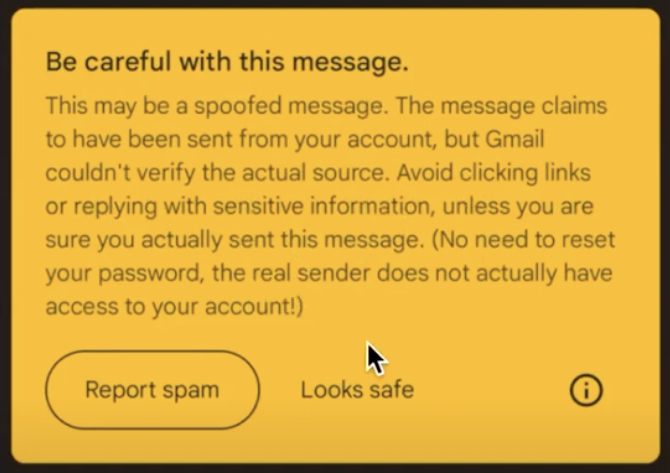
To prevent this from happening, and to ensure that your emails coming out of MyBlindCo do not wind up in your contacts’ spam folders, it is imperative that all MyBlindCo users validate their emails. There are two locations within MyBlindCo where you will need to validate your email, and each individual user must log in to their MyBlindCo portal to complete the validation. Luckily, this process is very easy and quick to complete!
First Location – User Profile
- This email validation must be completed in the Portal version of MyBlindCo. Open the Portal.
- On the left-hand side of the screen, in the main menu, find My Business.
- Click on My Business, then in the drop-down menu below, click User Profile.
- On the User Profile page, you will see your Username, First Name, Last Name, Email, and Phone Number listed. Directly below the email address, “(Click Here to Validate Your Email Address)” will be written in blue.
- Click on that, and you will see an alert message pop up to notify you that an email verification link has been sent to the email address listed on the User Profile page.
- The button will change to a yellow “Verification Pending“, signaling you to check your email to complete the verification process.
Second Location – Customize Page
- The button will change to a yellow “Verification Pending“, signaling you to check your email to complete the verification process.
- This email validation must be completed in the Portal version of MyBlindCo. Open the Portal.
- On the left-hand side of the screen, in the main menu, find My Business.
- Click on My Business, then in the drop-down menu below, click Customize.
- On this page, scroll down to the second box which begins with the Signature field.
- Below Signature, there is a Sender Email Address field. Directly to the right, “(Click Here to Validate Your Email Address)” will be written in blue.
- Click on that, and you will see an alert message pop up to notify you that an email verification link has been sent to the email address listed in the Email Sender Address field.

Comments are closed